Spring 2023 - Process for Grade Reporting from Canvas to Faculty Center
Since grades cannot currently be imported into Campus Solutions (Faculty Center) directly from Canvas, we have established a workaround using ReggieNet as an intermediary. This process will create a snapshot of your current grades; if any grades are changed in Canvas, you will need to repeat the process for any subsequent grade reporting.
Please note: This is only for the Spring 2023 semester. A new process is being developed for the summer of 2023 and beyond.
Download grades from Canvas
- Go to Grades
- Select "Export Entire Gradebook" from the Actions dropdown menu
- A CSV file will be downloaded
Edit CSV file
- Open the CSV file
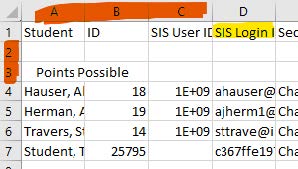
- Delete any rows between the first row (containing headers) and the first row of student data (e.g. where it says Points Possible in the first column)
- Delete any columns before the one containing SIS Login ID
- Change the entry in row 1 for what is now the first column (SIS Login ID) to "Student ID"
- Highlight the entire first column and use the Find and Replace option to remove "@ilstu.edu" from all the entries. In the Find box, type "@ilstu.edu," leave the Replace box empty, and select Replace All
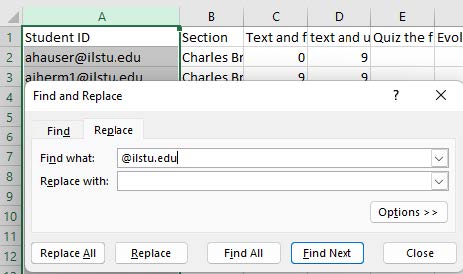
- Delete all the other columns except "Current Score"
- Insert a blank column between the Student ID and Current Score columns. Enter "Name" in the first row. You can leave the rest of the rows blank for this column
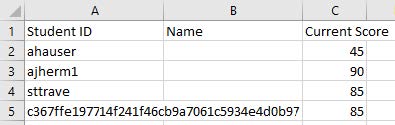
- Save this as a CSV file
Import into ReggieNet
Note: These instructions assume that the ReggieNet Gradebook is completely empty.
- Go to your course in ReggieNet and select Gradebook
- Select the Import/Export tab
- Under the Import section, click Browse; browse to and select the CSV file saved above
- Click the checkbox next to "Current Score;" click Next
- On the New Item Creation page: enter 100 for the Point Value; make sure the "Include item in course grade calculations" box is selected; click Next
- Confirmation page should indicate a new Gradebook Item will be created for Current Score for 100 points
- Click Finish
Check grades and enter any overrides
Once the grades are imported, you should probably do some spot-checking to make sure things match. You will also need to enter any grade Overrides in ReggieNet.
You should now be able to go to Faculty Center and import the grades from ReggieNet; the ReggieNet course site does not need to be published.