Gradebook Posting Policy
Automatic and Manual Posting Policies
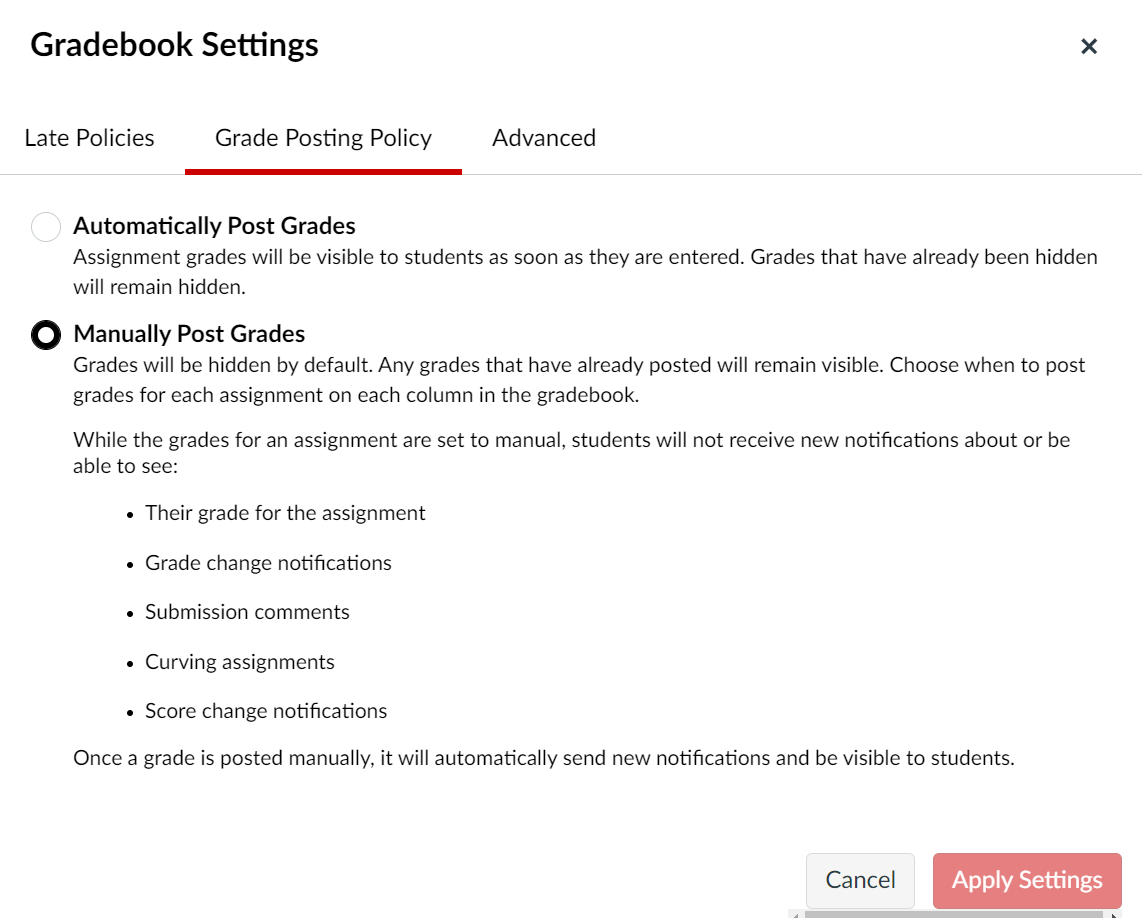 The Canvas Gradebook is set to publish grades automatically, which means students will see them as soon as they are posted. When you upload grades using a CSV file but do not have an assignment already created for those grades, they will automatically be published even if you have your Gradebook set to Manual. You can access the Gradebook settings by using the gear in the upper right corner of the gradebook.
The Canvas Gradebook is set to publish grades automatically, which means students will see them as soon as they are posted. When you upload grades using a CSV file but do not have an assignment already created for those grades, they will automatically be published even if you have your Gradebook set to Manual. You can access the Gradebook settings by using the gear in the upper right corner of the gradebook.
You can change this for individual assignments by clicking the three vertical ellipses in the assignment in the gradebook and choosing Grade Posting Policy.
We recommend setting a course-wide grade posting policy based on what is best for the majority of your assignments, and then make specific changes on individual assignments that you want to behave differently.
Assignments under a manual grade posting policy are indicated by the word MANUAL in the assignment header and by the visibility icon.
Notes about Manually Posted Grades:
If you enter grades before switching to a manual posting policy, grades you entered while the posting policy was automatic will be visible. Setting a grade posting policy does not retroactively post or hide grades, but rather determines the visibility of grades you enter going forward.
If your assignment is set to Manually Post and you enter grades after you have published grades, any grades you enter after publishing will still be hidden. You will need to Unhide those grades.
See this flowchart for student grade visibility in Manual and Automatic settings.
Late Policies
In order to make some aspects of grading easier, you can automatically apply a grade to missing assignments. You can access the Gradebook settings by using the gear icon in the upper right corner of the gradebook.
The grade is expressed as a percentage. As the Canvas website states,
“For example, if the Missing submission grade is set to 20% and the assignment is worth 10 points, all missing submissions for that assignment will be awarded a grade of 2 points (10 points possible x 20% = 2 points awarded). To award all missing submissions with a grade of 0, the Missing submission grade can be set to 0%.”
In this example, all missing grades will be given a grade of 0
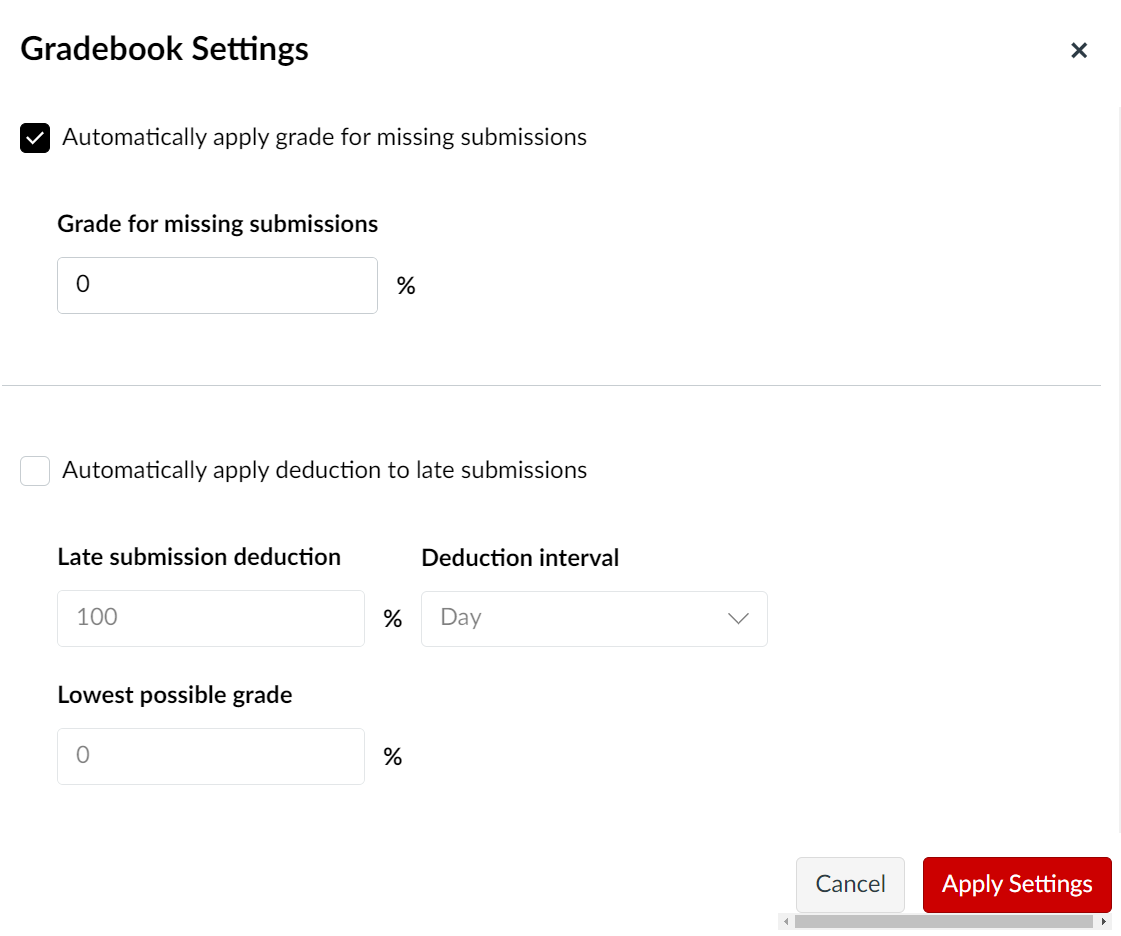
In this example the four assignments are missing and ungraded. The option to automatically apply a grade of 0 is UNSELECTED.
![]()
In this example, the option to automatically apply a grade of 0 is SELECTED.

If the submission is received and graded after the due date, the assignment will be marked late but the new grade will be calculated.
To change the grade you can:
- Enter the grade. If it is different than the default, this will more accurately reflect the student’s grade
- Change the status of the assignment from Missing to Late. If you have a Late policy, this will affect this grade.
- Extend the date for the whole assignment or for specific students on the assignment in question.
Canvas Community
Instructor Guide: How do I apply a Missing Submission policy in the Gradebook.