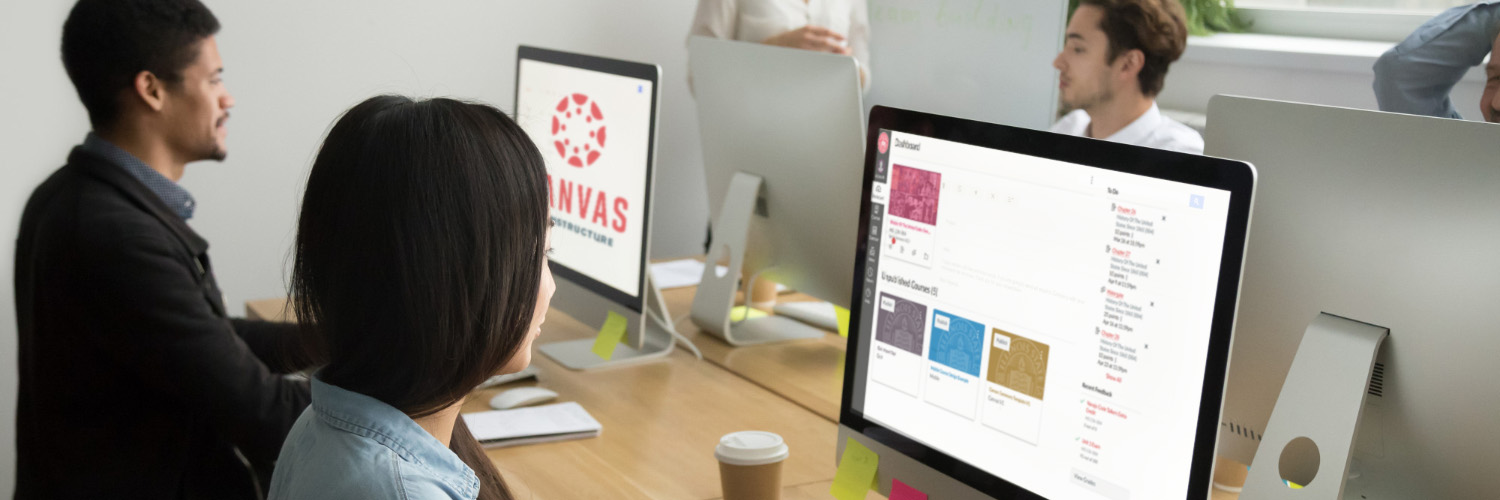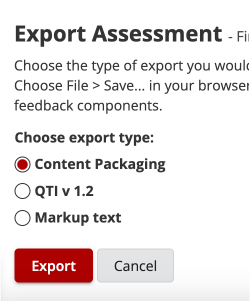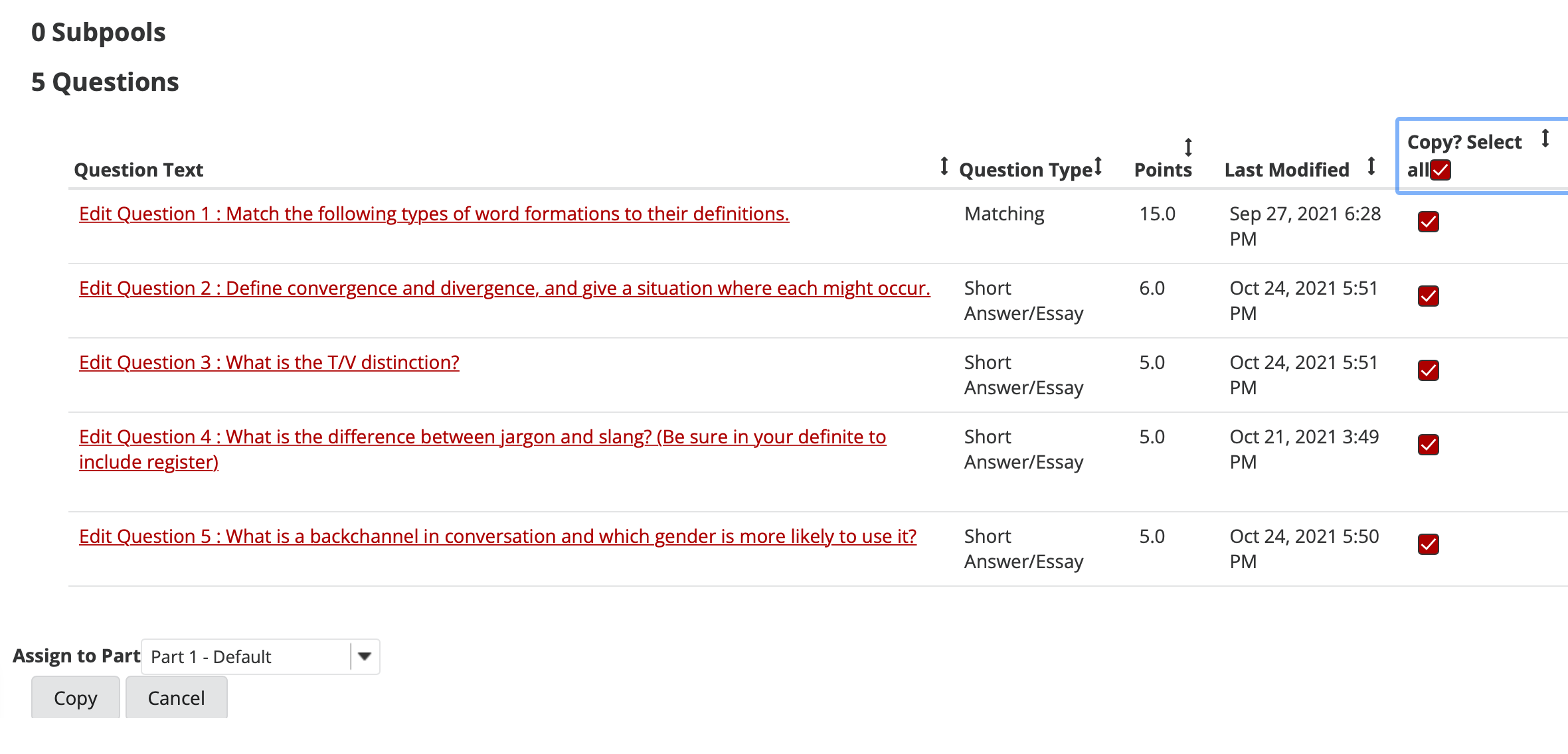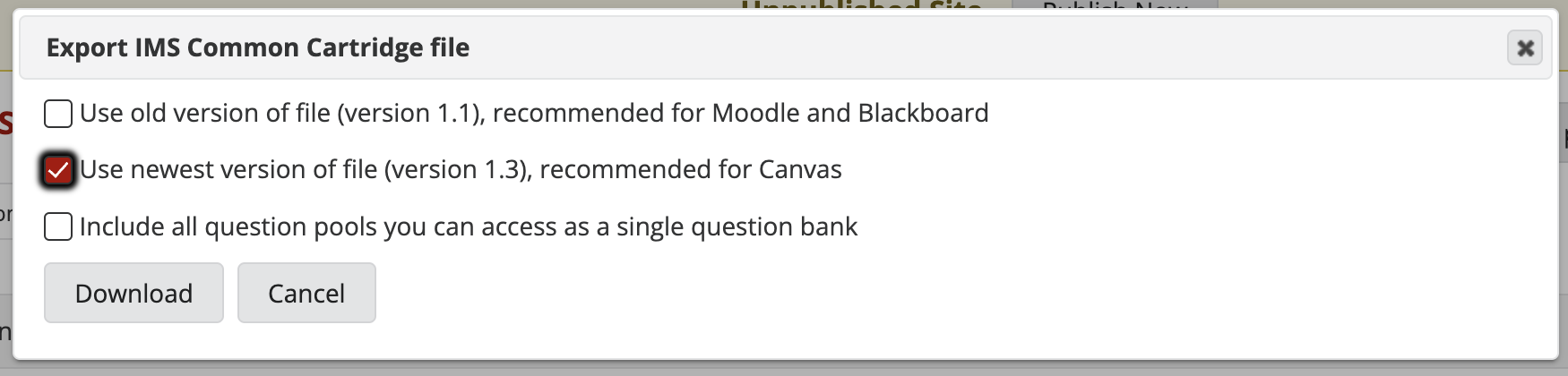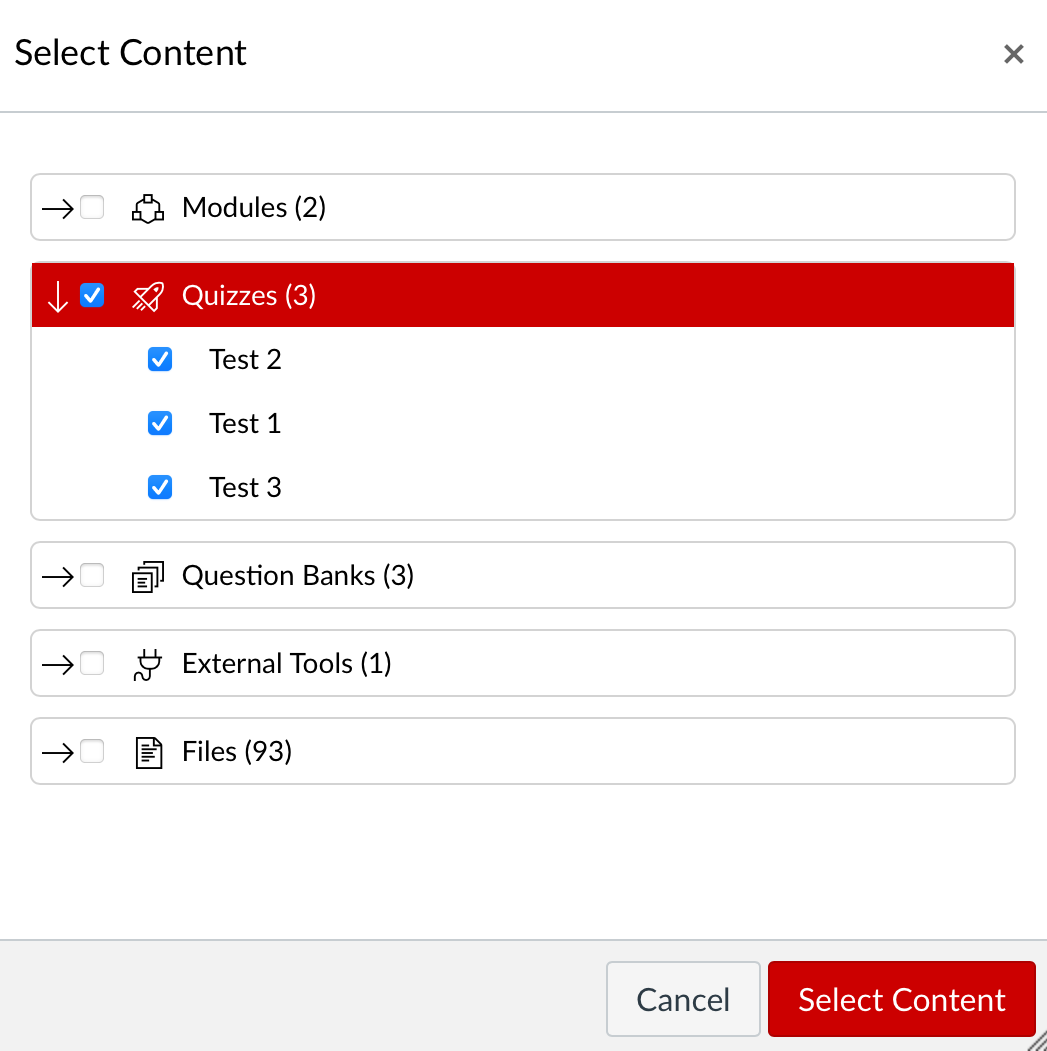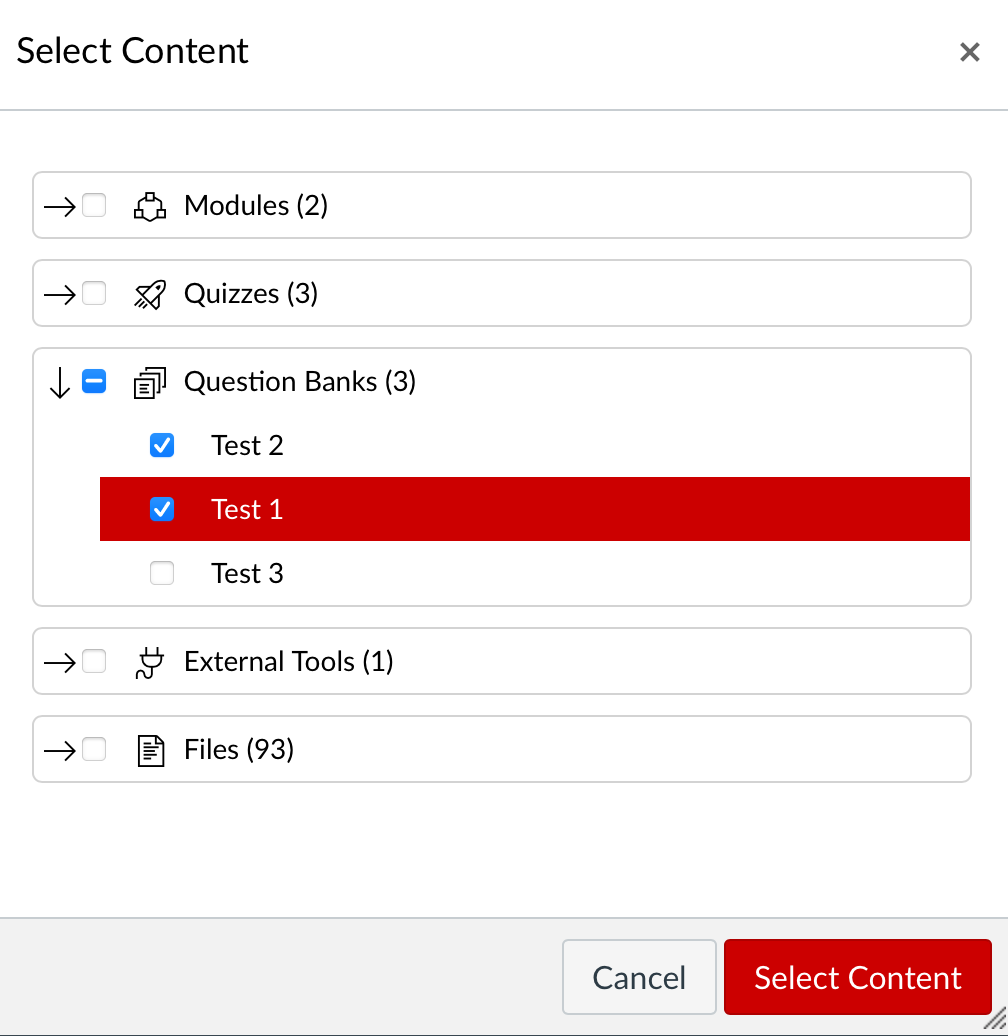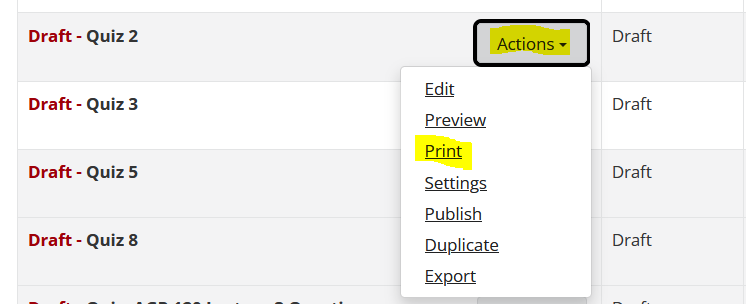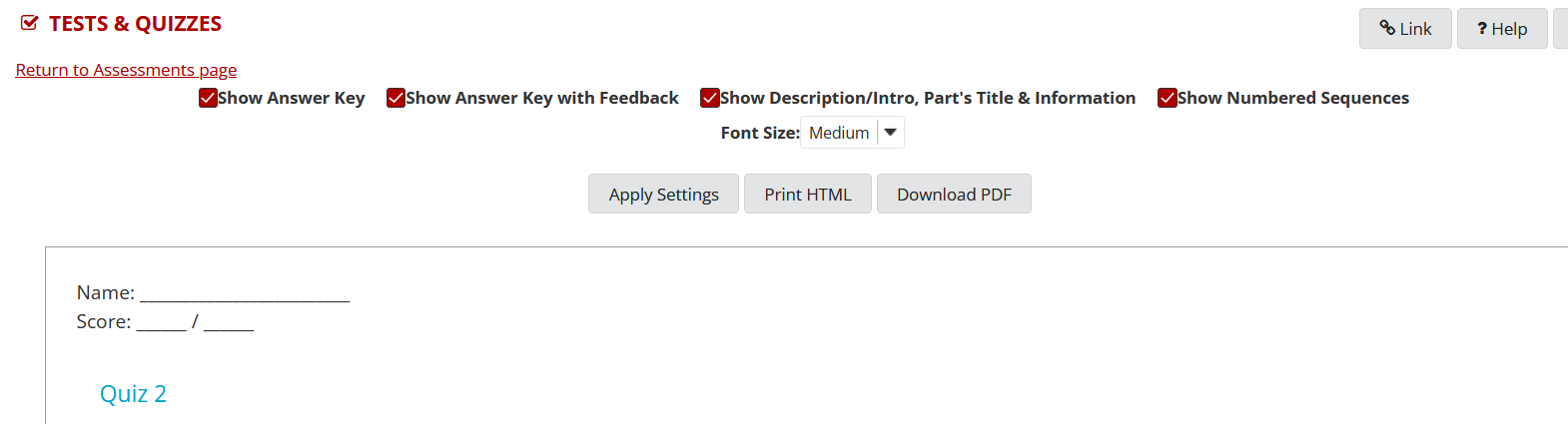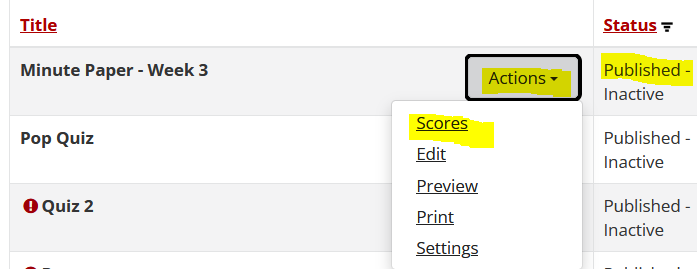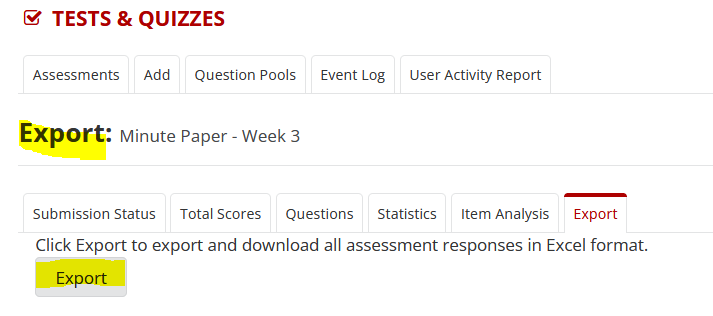Export Assessments & Question Pools from ReggieNet and Import to Canvas
It is possible for instructors to export both assessments and question pools from ReggieNet's Tests & Quizzes tool. The process requires several steps. Once successfully exported, however, these data can then be important into Canvas for future courses.
If you need help with any of these steps, please email ProDev@ilstu.edu or call (309) 438-2542 to set up a consultation.
Exporting and Importing Individual Assessments
- Option 1: Exporting a draft assessment from ReggieNet and importing into Canvas
- Option 2: Creating a draft assessment to export a question pool from ReggieNet and import into Canvas
Export draft assessment from ReggieNet
- Open Tests and Quizzes on your ReggieNet site.
- Find the draft assessment you'd like to export and select Actions
- From the drop-down menu, select Export
- Under Choose export type, select Content Packaging
- Click Export. A file named exportedAssessment.zip will be downloaded.
- Go to your downloads folder, find the exported file, and ensure it is a .zip folder.
- If it is downloaded as another file type. Change the file type to .zip by right-clicking on the exported file and select Compress.
Import assessment into Canvas
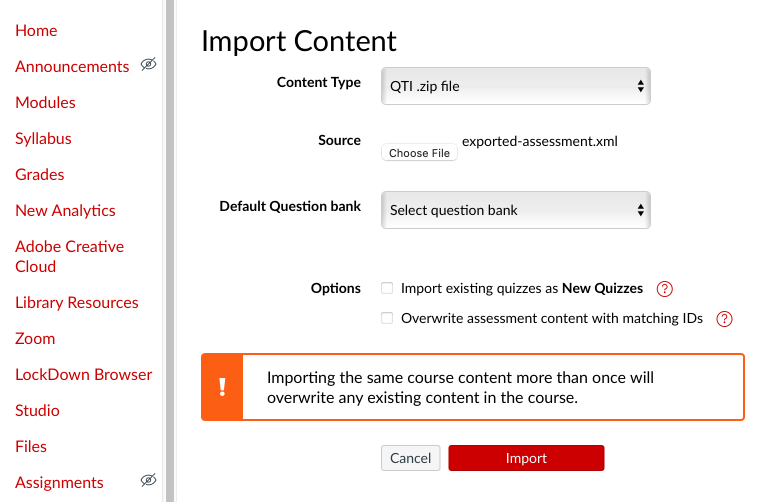
- Go to Settings in the Canvas site where you'd like to upload the assessment.
- Select Import Course Content.
- In the Content-Type field, select QTI .zip file
- In the Source field, upload the exportedAssessment.zip file.
- You can then choose to import using Classic Quizzes or New Quizzes:
- If you want to import into a Classic Quizzes question bank, use the Default Question Bank field.
- If you want to import using New Quizzes, check the Import existing quizzes as New Quizzes box. If you select this, you cannot use Question Banks.
- Click Import.
- When the import is completed, you can look for your imported assessment in Quizzes, Question Banks (for Classic Quizzes), or Item Banks (for New Quizzes). You can then check your assessment for import errors and edit as needed.
Troubleshooting if your import fails
This set of instructions may not work in every instance, depending on your system. If you complete these instructions and the import fails, there are alternative export/import methods you can try.
- Try a different import method in Canvas.
- If the QTI .zip file import fails, change the Content-Type field to Common Cartridge 1.x Package and try importing again.
- Try a different export method in ReggieNet.
- If the import to Canvas fails after trying both QTI .zip file and Common Cartridge 1.x Package, you can try returning to ReggieNet > Export, and export the assessment from ReggieNet, choosing QTI v 1.2 as the export type instead of Content Packaging. Then try importing it into Canvas again.
- Try the above methods with a different browser or on another device.
- If these methods still result in a failed import, contact the Center for Integrated Professional Development at ProDev@ilstu.edu or (309) 438-2542 for more help.
You cannot directly export a question pool from ReggieNet. To export a question pool, you must first create a draft assessment that pulls the questions from the question pool you wish to save. You’ll need to follow these steps for each question pool you want to export. If you have several question pools, the instructions on mass Exporting and Importing below may be a better option.
Create a draft assessment in ReggieNet
- Open Tests & Quizzes in your ReggieNet site.
- Select Add.
- Name the assessment so you know it’s for your question pool.
- Select Create using assessment builder.
- Click Create. This will take you to the assessment builder.
Copy questions from question pool into draft assessment
- In the assessment builder, use the dropdown Add Question menu to select Copy From Question Pool
- Click the name of the question pool you would like to copy over
- Scroll down until you see the questions
- Check the box at the top of the question list next to Copy. Select All. This will select every question in the question pool.
- Scroll to the bottom of the page and select Copy. This will copy every question from the question pool into your draft assessment.
- Follow the instructions from Option 1 above to export the draft assessment from ReggieNet and import it into Canvas.
Mass Exporting and Importing Assessments
- Option 1: Exporting all assessments from ReggieNet at once
- Option 2: Exporting all question pools from ReggieNet at once
Export your course from Sakai
- Go to the Lessons for the ReggieNet site with the quizzes you want to move to Canvas.
- Click More Tools.
- Choose Export CC.
- Select Use the newest version of the file (version 1.3), recommended for Canvas.
- Select Download. A file named Sakai-export.imscc will be downloaded.
- Confirm that a file named Sakai-export.imscc was added to your downloads folder on your computer.
Note: depending on how large your course is, it can take a few minutes for the .imscc file to download fully.
Import your course into Canvas
- Go to Settings in the Canvas course where you would like to add your Tests
- Click Import Course Content
- Choose Common Cartridge 1.x Package from the dropdown menu for Content Type
- Click Choose File and select the .imscc file that you downloaded from ReggieNet.
Optional: Click Select Question Bank and either create a new question bank or choose an existing one
Note: Quizzes will not import to question pools if you select Import existing quizzes as New Quizzes. We do not recommend selecting this option. If you'd like to use New Quizzes, you can convert them after importing.
- Click Select specific content.
Note: You'll have duplicates if you select All Content and already have imported other materials.
Optional: Select Adjust Events and due dates and add the additional information
- Click Import.
Select Specific Course Content
- After clicking Import, wait until a gray Select Course Content box appears under Current Jobs.
- Click the red Select Content button.
- Place check marks next to the items you want to import–this can be each of the quizzes you'd like to pull over and any question banks.
Note: You can check the box next to Quizzes or select the arrow to upload only specific quizzes within that category
- Click Select Content
- The gray Waiting for Selection box should now be green or yellow and say Completed.
Note: If the box says Completed and is green, Canvas ran into no issues while uploading your materials.
- If the box says Completed and is yellow, Canvas ran into issues while uploading your material.
- Click the red Issues to the right of the Completed box to see what problems occurred. Often, the issue is that Canvas couldn't pull over the correct answer (particularly for multiple-choice questions) or had other general formatting issues).
- Go to Quizzes to confirm that your Tests were imported correctly
- If you do not see your Quizzes there, check your Question Bank by selecting the three dots in the right corner (next to the red +Quiz button), and then click on Manage Question Banks
The errors you may experience with the import process include the following:
- Correct answers not transferring over
- HTML code within questions and answers
- Questions that are file uploads will transfer the information but will need to be reset to File Uploads.
- Naming conventions may be changed.
Export your Question Pools from Sakai
- Go to the Lessons for the ReggieNet site with the quizzes you’d like to move to Canvas.
- Click More Tools.
- Choose Export CC.
- Select Use newest version of file (version 1.3), recommended for Canvas
- Select Include all question pools you can access in a single question bank
- Select Download. A file named sakai-export.imscc will be downloaded.
- Confirm that a file named sakai-export.imscc was added to your downloads folder on your computer
Note: depending on how large your course is, it can take a few minutes to for the .imscc file to fully download
Import your Question Pools into Canvas
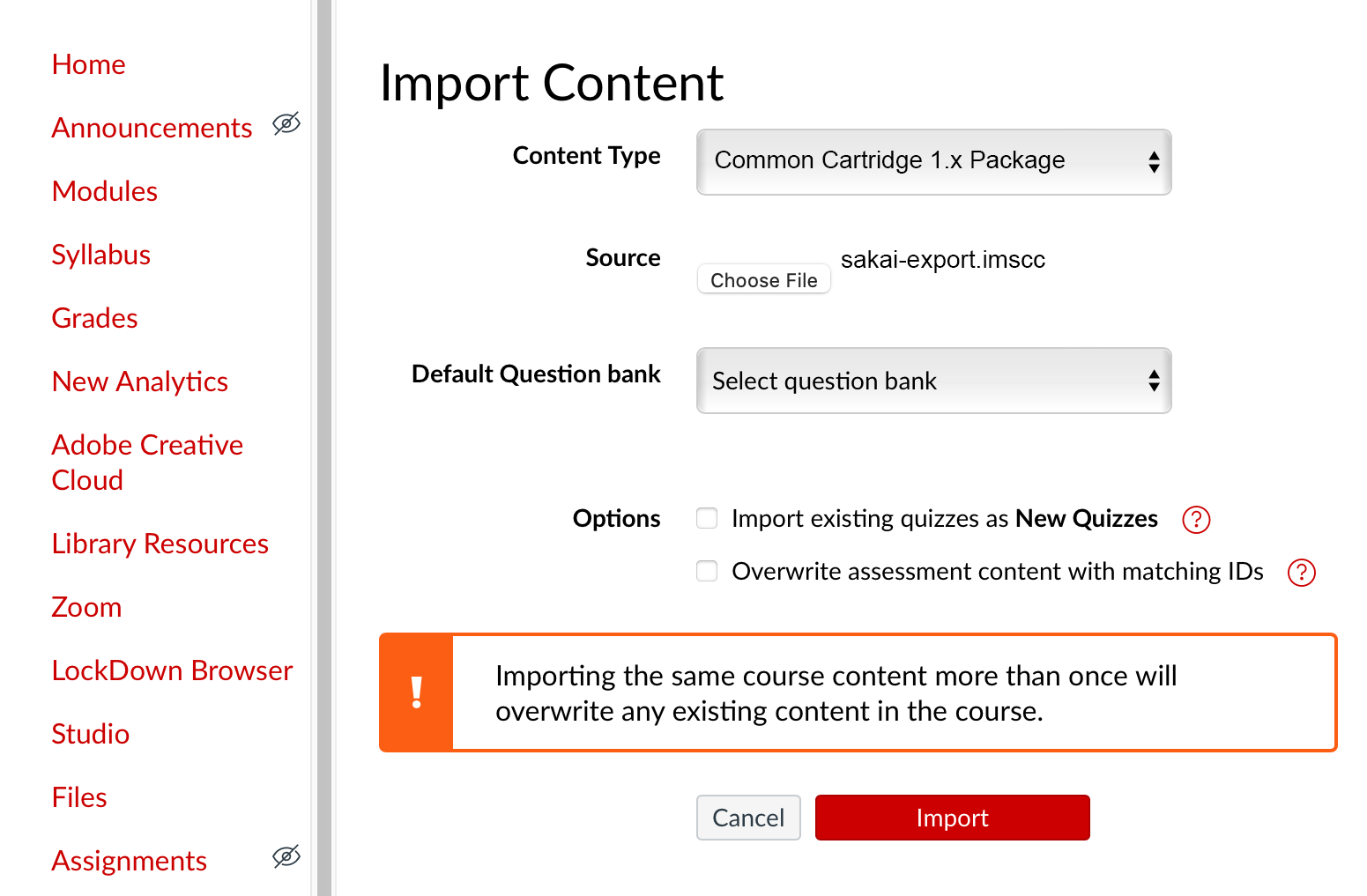 Import content window in Canvas
Import content window in Canvas
- Go to Settings in the Canvas course that you would like to add your Question Pools to
- Click Import Course Content
- Choose Common Cartridge 1.x Package from the dropdown menu for Content Type
- Click Choose File and select the .imscc file that you downloaded from ReggieNet
- Click Select Question Bank and either create a new question bank, or choose an existing one
Note: Quizzes will not import to question pools if you select Import existing quizzes as New Quizzes. We do not recommend selecting this option. If you’d like to use New Quizzes, you can convert them after importing.
- Click Select specific content
Note: If you select All Content and already have imported other materials, you’ll have duplicates.
Optional: Select Adjust Events and due dates and add the additional information
- Click Import.
Select Specific Course Content
- Wait until a gray Waiting for Selection box appears under Current Jobs
- Click the red Select Content button
- Check the box next to Question Banks to select all Question Pools
- Click Select Content
- The gray Waiting for Selection box should now be green or yellow and say Completed
If the box says Completed and is green, Canvas ran into no issues while uploading your materials
- If the box says Completed and is yellow, Canvas ran into issues while uploading your material.
- You can click the red Issues to the right of the Completed box to see what problems occurred. Often, the issue is that Canvas wasn’t able to pull over the correct answer (particularly for multiple choice questions) or had other general formatting issues).
- Click on Quizzes in the side Navigation
- Click the three dots in the right corner (next to +Quiz) and then click on Manage Question Banks.
- All Question Pools from ReggieNet may not appear with their correct names. To edit the name, select the Pencil icon and type in a new name in Bank Name
Manually Backup ReggieNet Test and Quizzes Content
- Download a PDF Version
- Copy and Paste
- Export in Markup text
- Export student assessment information
Download a PDF Version of the Assessment
In ReggieNet Test & Quizzes, find the assessment you want to save, either published or draft version, and use the Actions dropdown menu to select Print.
On the print screen you will see four options available to display in the print version of the assessment.
- Showing Answer Key
- Show Answer Key with Feedback
- Show Description/Intro, Part’s Title & Information
- Show Numbered Sequences
After making your choices, select your preferred font size and click Apply Settings to apply those choices to your print version of the assessment. Review the content of the print version of the assessment to make sure it includes the information you need and then click on Download PDF. This will open a PDF version of the assessment that can be printed, saved to your device, or copy and pasted into another application that allows for creating a saved version of the assessment that is editable.
Following the process above, rather than creating a PDF of the print version of the assessment, the displayed print version can be copied directly from the screen and pasted into another application like Word.
Exporting the assessment using Markup text will create a text file version of the assessment. To create a Markup text version of the assessment, locate the draft version of the assessment, use the Actions dropdown menu, and select Export.
On the Export Assessment screen, mark the radio button for Markup text and then click on Export.
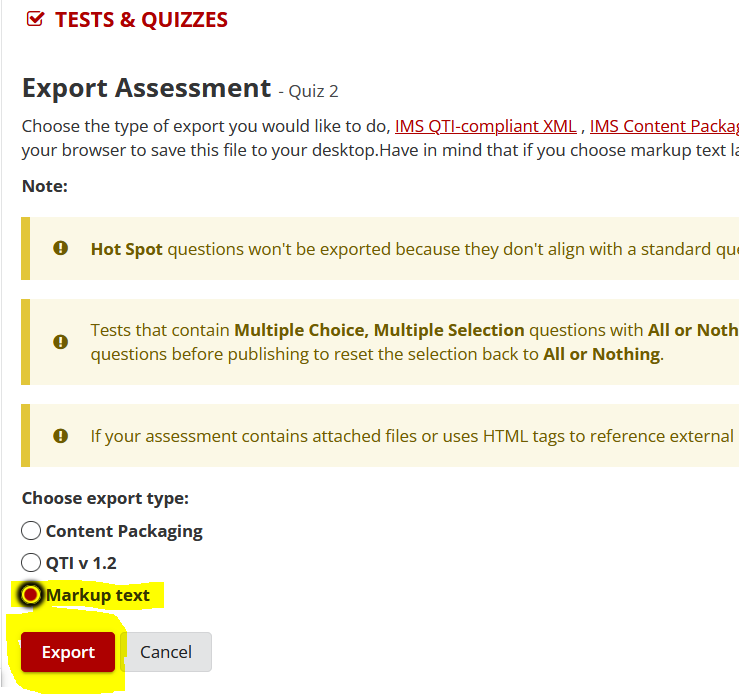
A text version of the assessment will be exported and titled in the format “Export Assessment(1).txt”. The Markup text file created can be saved as is to your device or opened and edited to remove the additional formatting associated with Markup text format. The options for exporting using Content Packaging or QTI v 1.2 are not recommended for data backup since those options create file types that are typically used for importing and exporting data to and from learning management systems. Content Packaging and QTI v 1.2 are not readable in word processing applications.
To save student information related to an assessment, go to the published version of the assessment, and use the Actions drop-down menu to select Scores.
On the Total Scores screen, click the tab for Export.
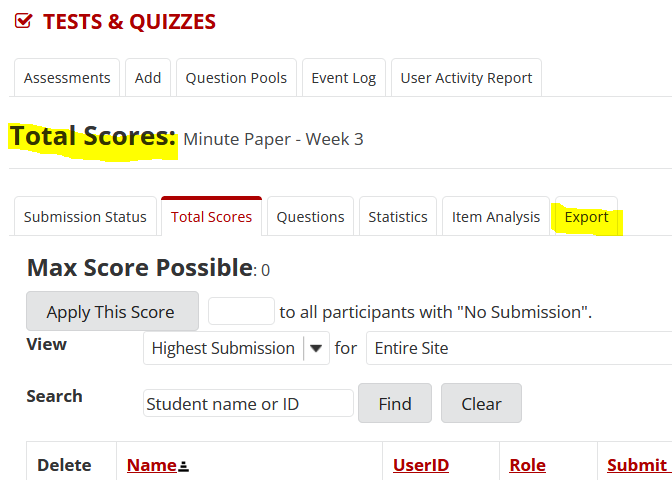
On the Export screen, click the Export button.
Exporting will create an Excel file that can be saved to your device. The Excel file includes a list of all students, their responses to each question, and grader comments to questions.
Some of these directions were adapted from Rutgers University’s Office of Teaching and Learning with Technology