Teaching with Canvas
From set up to grading and more, view resources curated by IT to navigate Canvas with confidence.
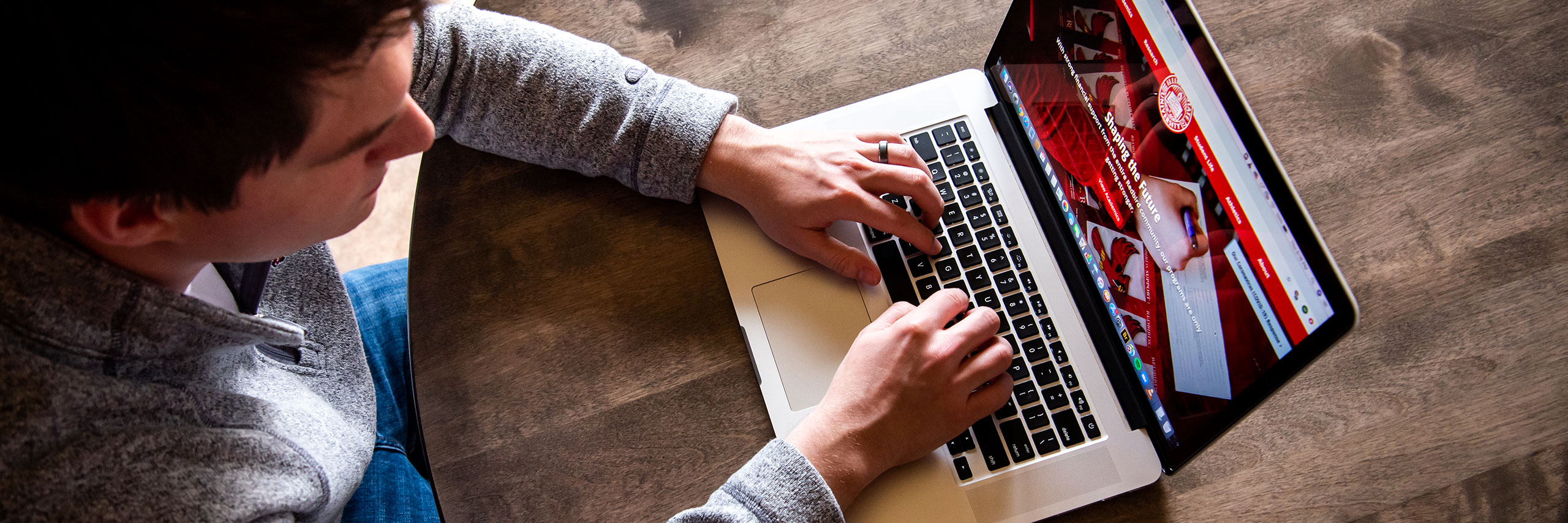

Administering exams online through Canvas can be an effective way to assess student learning.

Whether you are teaching online for the first time or it’s “old hat,” the information on this page is intended to help you get your online class off to a great start.
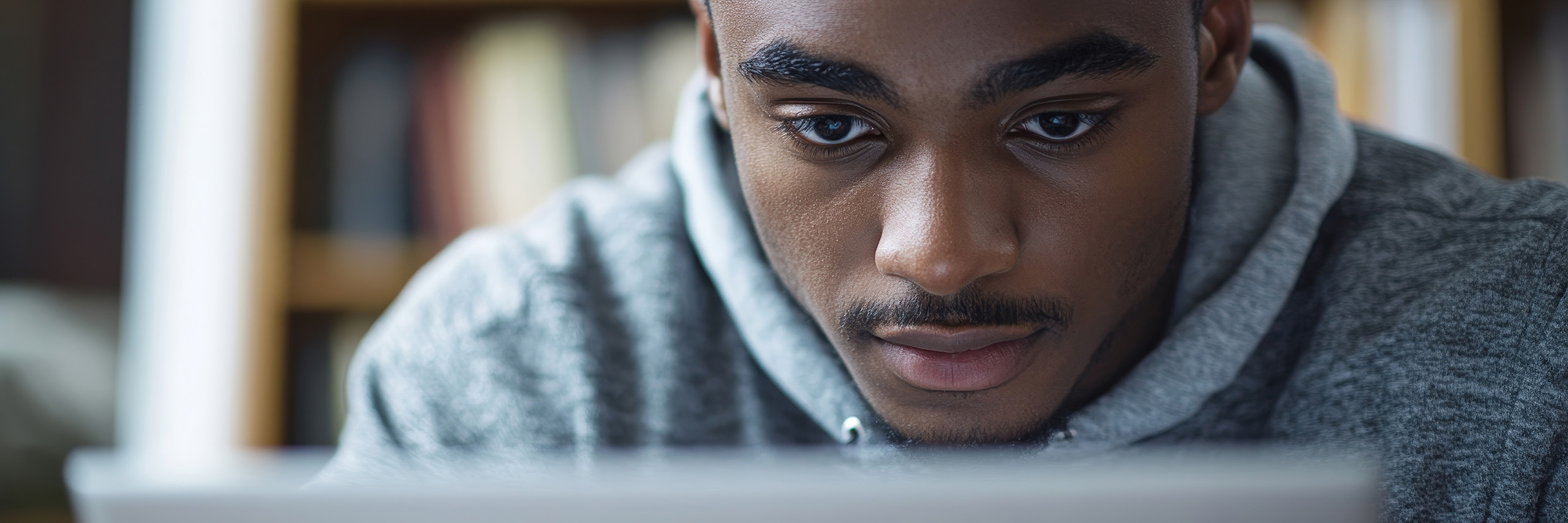
Students enrolled in fully online courses—particularly those that are completely asynchronous—often face challenges in staying engaged and connected to their learning.

Online exams are viewed as less secure. There are strategies instructors can implement to ensure academic integrity while also minimizing risks and difficulties for students.

This page provides instructors with strategies and considerations for leading synchronous class sessions.

Students enrolled in online courses may need additional support compared to their peers in face-to-face courses.