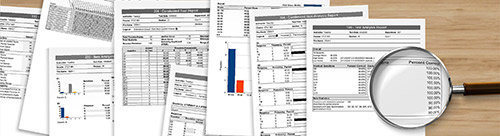Posting Grades and Student Privacy (FERPA)
Under the Family Educational Rights and Privacy Act (FERPA), student grades and scores are considered protected educational records.
Do Not: Post grades using Social Security Numbers or University IDs (full or partial).
Do: To share grades securely, instructors are encouraged to use Canvas, request individualized feedback sheets for in-person distribution, or opt to receive results via password-protected email — a password must be set up in advance with Opscan staff.