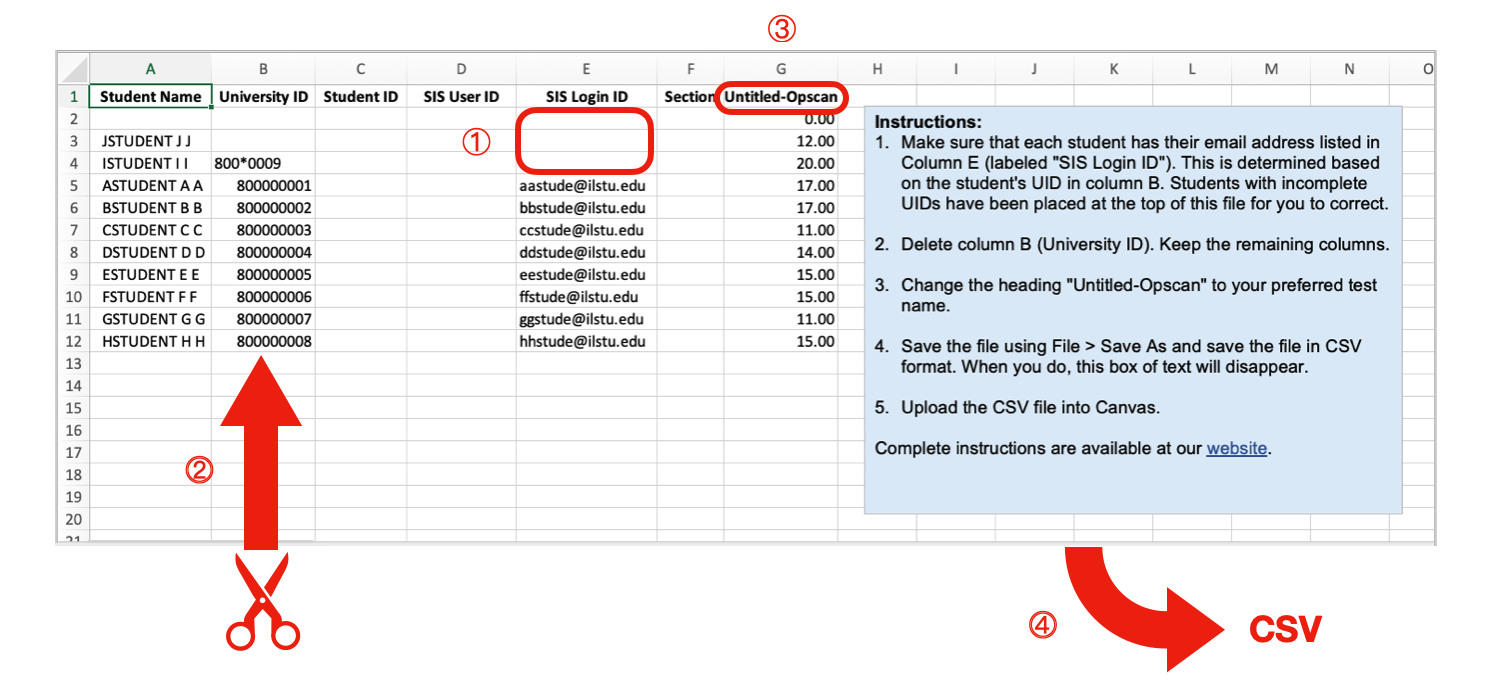Scores for Canvas
Opscan and Canvas
Opscan can provide a special "Scores for Canvas" Excel file that makes it possible for you to upload your grades into Canvas. Canvas identifies students using their email addresses when importing grades. For us to include email addresses in the report we generate for you, students must use their numerical University ID (UID) on the Opscan sheet in the field that says, "University ID". Social Security Numbers or specially generated classroom identification numbers will not work.
When you submit the job to Opscan, make sure to indicate you want the “Scores for Canvas” report on the job request form along with any other reports you want. (If you want us to email the file, then you must set up a password with us to encrypt the Excel file and thus protect students’ UIDs and scores.) Then you will receive an Excel file that lists the students’ names, UIDs, email addresses, and scores. If our scanner was unable to read a UID or unable to match it to a student, then no email address is inserted. Any student for whom a valid email address could not be found will be sorted at the top of the file, as shown here.
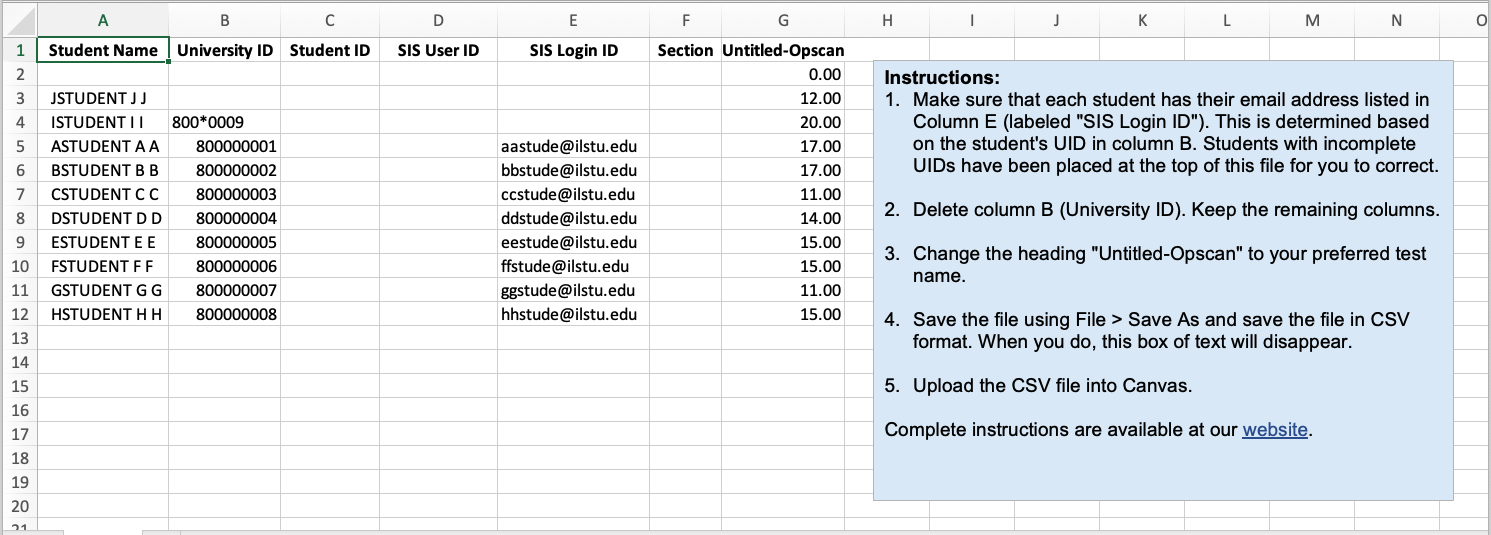
As soon as grades are successfully uploaded to Canvas, Canvas publishes the grades automatically and notifies students that the grades are available. Uploading the grades takes time; it takes Canvas roughly 10 minutes to process 150 students. Do not be surprised if a class of 300 students takes 20 minutes before all grades are imported.
There are three major steps to uploading Opscan grades into Canvas: prepare Canvas for the scores; prepare the scores for upload; and upload the final scores.
Prepare Canvas for the Scores
Before you import the scores into Canvas, you must have an assignment set up in Canvas for it, as grades are always linked to assignments.
- In Course Navigation, go to the Assignments link.
- Click the +Assignment button.
- Enter the assignment name.
- Set the maximum number of points possible.
- Set the submission type to “On Paper” or “No Submission.” Either of these should work.
- Scroll down to the bottom of the page and click Save & Publish.
Prepare the scores for upload
Once you have the Scores for Canvas file open in Excel, do the following:
- If there are any email addresses missing in the Opscan file, make sure to enter those in Column E (labeled SIS Login ID), verifying that the right email address is put in the correct row. You must use lowercase letters. You can find student email addresses and UIDs from your course roster.
- Delete column B (University ID). Keep the remaining columns.
- Change the heading "Untitled-Opscan" in the list of scores to your preferred test name.
- Go to File > Save As and save the file in CSV format. When you do, the blue box of instructions in the Excel file will disappear, leaving only the student grades.
Upload the final scores
- In Canvas, navigate to your course.
- In Course Navigation, click the Grades link.
- Click the Actions menu and choose Import.
- Click the Choose File button or Browse button (depending on your browser).
- Locate the CSV file you created earlier and click Upload.
- Back in the browser, click Upload Data.
- Verify the test name and the student grades on the Confirmation page and click Finish.
- You will see a notice that you will be sent back to the Gradebook while you wait for the import to complete. Click Close.
Important note: To avoid having grades from imported CSV files automatically published in Canvas, you must create the corresponding assignment in Canvas first and set the appropriate grade policy setting. See automatic and manual grade posting policies for more.