
Accessible Course Materials
Explore available resources to address all your accessibility requirements.
Accessibility is the practice of designing and building products, services, and environments that can be used by everyone, including people with visual, hearing, physical, cognitive, or neurological disabilities. Accessibility in learning environments ensures that all students can engage equitability with the range of educational experiences – including course materials, digital content, technology tools, and interactions instructor and peers – by minimizing barriers to participation and learning. It accommodates the needs of learners of all ages and allows them to engage with the course that best fits their circumstances.
Accessibility is not just about complying with Web Content Accessibility Guidelines (WCAG).It is not a one-size-fits-all solution - true accessibility requires understanding and addressing the diverse needs of all people, rather than assuming a single approach will work for everyone.
Design with Accessibility in Mind
To say that your digital materials are accessible is to say that you have taken intentional steps in your design to reduce or eliminate barriers.
Course instructors can enhance accessibility by using guiding frameworks and practical strategies in both the design and delivery of learning experiences. Below are some examples of frameworks commonly used by highly effective instructors and course designers to create inclusive and barrier-free learning environments.
Universal Design for Learning (UDL)
Universal Design for Learning (UDL) is an educational framework that promotes inclusive practices across all aspects of learning—not just physical accessibility. It recognizes that each learner is unique, with diverse backgrounds, strengths, and needs, and seeks to create a flexible curriculum that accommodates this diversity. By designing learning experiences that are accessible and optimal for everyone, UDL fosters an inclusive environment that promotes success for all students.
The CAST UDL Guidelines provide a framework for UDL by encouraging instructors to incorporate multiple means of engagement, representation, and expression in their teaching. These three principles form the foundation for designing content that reaches learners from diverse backgrounds and with varying abilities. This framework supports the creation of accessible learning environments and is essential to inclusive instructional design.
Applying Accessibility Standards
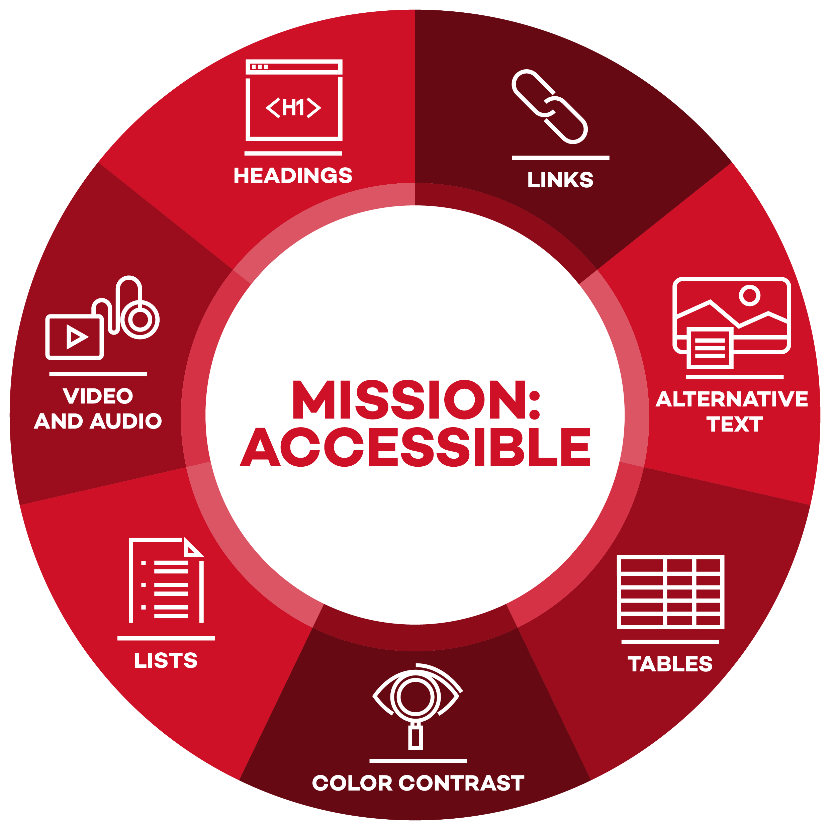
Inspiration for the Mission Accessible logo was provided by: Northwestern IT Communications. (2025). Mission: Accessible.
The Training and Resources subcommittee of the Digital Accessibility Committee recommends the following seven steps to create accessible documents and webpages for use in course design and instruction. The seven steps were designed to support instructors in incorporating accessibility standards/principles into their existing course materials and learning environments. Each technical and digital tool (e.g., Word, Adobe, Canvas, etc.) has its own unique method for achieving the seven steps of accessibility.
- Alt Text to Images
- Structure Section Headings Hierarchically
- Create Concise and Descriptive Hyperlinks
- Use Properly Structured Lists to Break Up Content
- Choose Colors to Support All Users
- Format Tables with Headers
- Audio and Video Content
You can find more information, guides, and resources in the Canvas course, Digital Accessibility (released Oct. 2025), which covers accessibility in the learning management system, documents, and videos. This course was developed by the Digital Accessibility Committee and is available to Illinois State University faculty, staff, and students. Please use your ISU e-mail to enroll in this course.
You can also find resources on the Accessibility page from the Help Center.
Designing Accessibility Standards in Canvas
Instructors can use the Canvas Accessibility Checklist and the Accessible Course Content Checklist as quick reference guides for many of these steps.
-
1
All images in the course should either have alternate text describing what the image shows (alt text) or be marked as decorative. It is acceptable to add an image to break up text, but it does need to be one or the other so a screen reader can interpret it properly.
-
2
When you create headings on a Canvas page, use the content editor within Canvas. This will ensure the HTML code is correct and screen readers will read it correctly. Do not bold or italicize for emphasis, as a visually impaired student using a screen reader will not perceive that emphasis.
-
3
Create concise and descriptive hyperlinks (e.g., “Read our accessibility help tutorials” instead of “https://help.illinoisstate.edu/accessibility”)
-
4
Canvas has options for a list feature similar to a Word document, which should be formatted with the content editor tool.
-
5
Colorful pages of content are easy to create in Canvas, but they can be hard to read for people who are colorblind or have visual impairment. Use the accessibility checker to ensure that you have sufficient contrast in your text. You can use the tool in Canvas or WebAIM to check pages
-
6
Tables can be the most difficult item to read on pages. Use the tool in Canvas to create a header row and alt text to make your table accessible.
-
7
All videos should have correct captions. While these can be automatically generated, Instructors should check all of them as Canvas Studio can miss technical terms or get confused by background noise. Audio files should have a transcript. As part of UDL, these are beneficial to students without disabilities as they may be watching a video in an environment where they cannot hear it. Some students also process information better when they have multiple ways to engage with the content.
Building Accessibility Standards into Documents
It is common for instructors to include PDF and Word files in courses without checking if they can be read by screen readers. The standards serve as a guide to creating documents that are not only usable by students who are blind or have low vision but also keeps information organized for all users, reducing cognitive load.
You can follow these standards by:
-
1
All images, graphs, and charts should have alt text or a description in the text of the page.
-
2
Use the headers built into Word. Screen readers will read them correctly if you use this format instead of bolding and changing font size.
-
3
Hyperlinks should be short and descriptive.
-
4
Use the list feature instead of manually numbering or adding bullet points.
-
5
Choose contrasting colors and don’t use color as the only mode of differentiating meaning in your content.
-
6
Use the table formatting in Word, including header rows in all tables.
If you intend to create a PDF, it is best to start with the Word document. It is more difficult to remediate a PDF file than a Word document.
Scanned documents, such as book chapters or articles, are also common elements within courses, but they are often inaccessible because they are scanned as images, not readable documents. If you intend to use PDF files in your course, consult the PDF Accessibility with Adobe Acrobat Pro page for more information.
Student Access and Accommodation Services (SAAS) is an excellent resource for consultation on specific document concerns and adaptations.
Applying Accessibility Standards in Video and Audio Content
All videos should have accurate captions. Canvas and other platforms can automatically generate captions, and there are several AI tools that are very accurate. However, you should not assume captions are correct without first reviewing them.
Audio description is narration added to a video’s soundtrack to describe important visual details (i.e., actions, characters, scene changes, on-screen text) that cannot be understood from the main soundtrack alone.
Audio-only files, such as podcasts, should also include a transcript. As noted in UDL, these are beneficial to students without disabilities, as learners may be watching a video in an environment where they cannot turn the audio on. Some students also process information better when they have multiple means of representation.
In Closing: Accessibility Matters
When designing an accessible course, you are not only supporting students with disabilities enrolled in your classes, but you are also creating a welcoming space for all who find additional audio or visual elements helpful. Accessibility features are like ramps for sidewalks; they make it easier for everyone.
Additional Resources
Chardin, M., and Novak, K. (2021). Equity by design : delivering on the power and promise of UDL. Corwin Press.
Mastropieri, M. A., and Scruggs, T. E. (2000). The inclusive classroom: strategies for effective instruction. Merrill.
Rose, D. H., Meyer, A., and Hitchcock, C. (2006). The universally designed classroom: accessible curriculum and digital technologies. Harvard Education Press.
Tobin, T. J., and Behling, K. (2018). Reach everyone, teach everyone: universal design for learning in higher education. West Virginia University Press.
Whitney H. Rapp. (2014). Universal design for learning in action: 100 ways to teach all learners. Brookes Publishing.
Written by Stephanie Wilson, Senior Instructional Designer, and Mayuko Nakamura, Assistant Director for Assessment and Equitable Pedagogy, Center for Integrated Professional Development. Last updated 10/24/2025